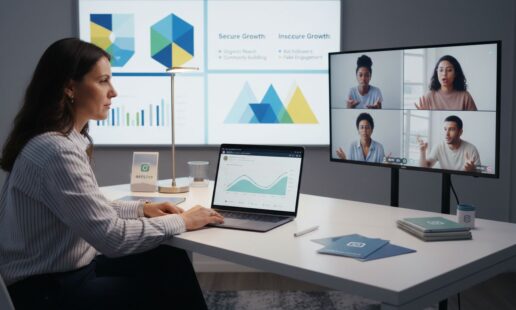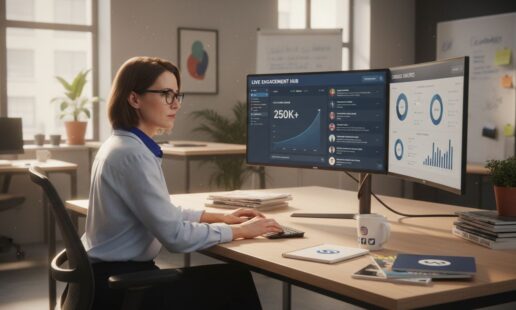Why Do My Instagram Stories Look Blurry? Quick Fixes
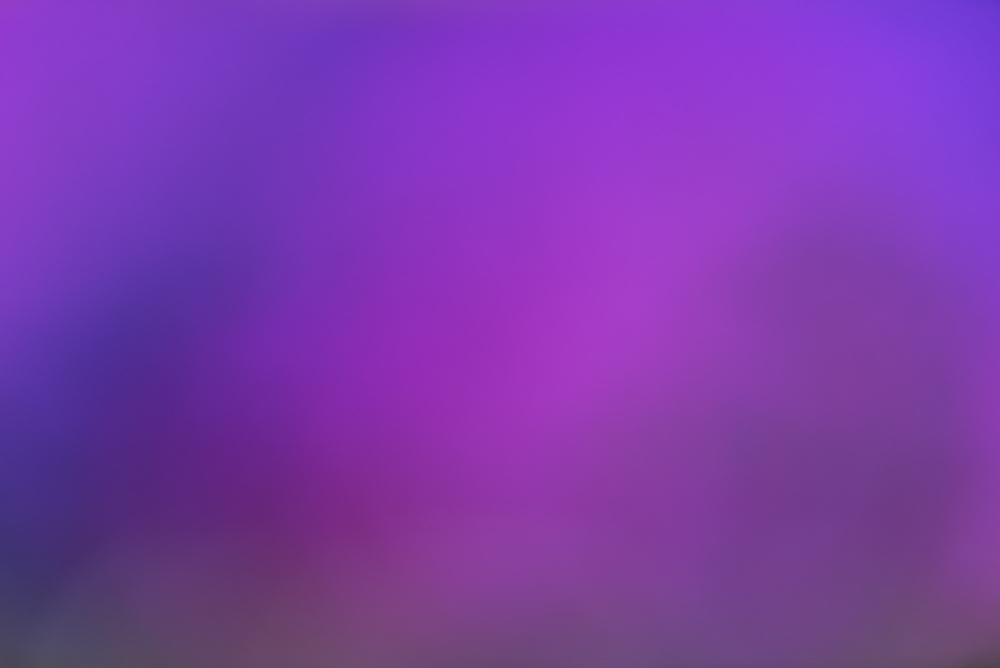
It’s beyond frustrating. You spend ages creating the perfect, crisp Instagram Story, hit publish, and… it looks like it was filmed on a potato. What gives?
Nine times out of ten, the culprit is Instagram’s aggressive compression. Think about it: the platform has to process and serve up a mind-boggling 95 million photos and videos every single day. To handle that insane volume, it shrinks your files down, and unfortunately, that process often strips away the sharp details you worked so hard to get.
It’s a common headache. In fact, one recent survey found that 41% of users point the finger directly at compression for their blurry Story woes. But before you get lost in the weeds of technical settings, let’s run a quick diagnostic. Most of the time, this simple check can solve the problem in less than a minute.
Your Quick Fix For Blurry Instagram Stories
Let’s start with the basics. This is how to figure out exactly why your Instagram stories look blurry and get you back to posting crystal-clear content.
The Three-Step Blurry Story Check
This quick decision tree will help you diagnose the issue fast.
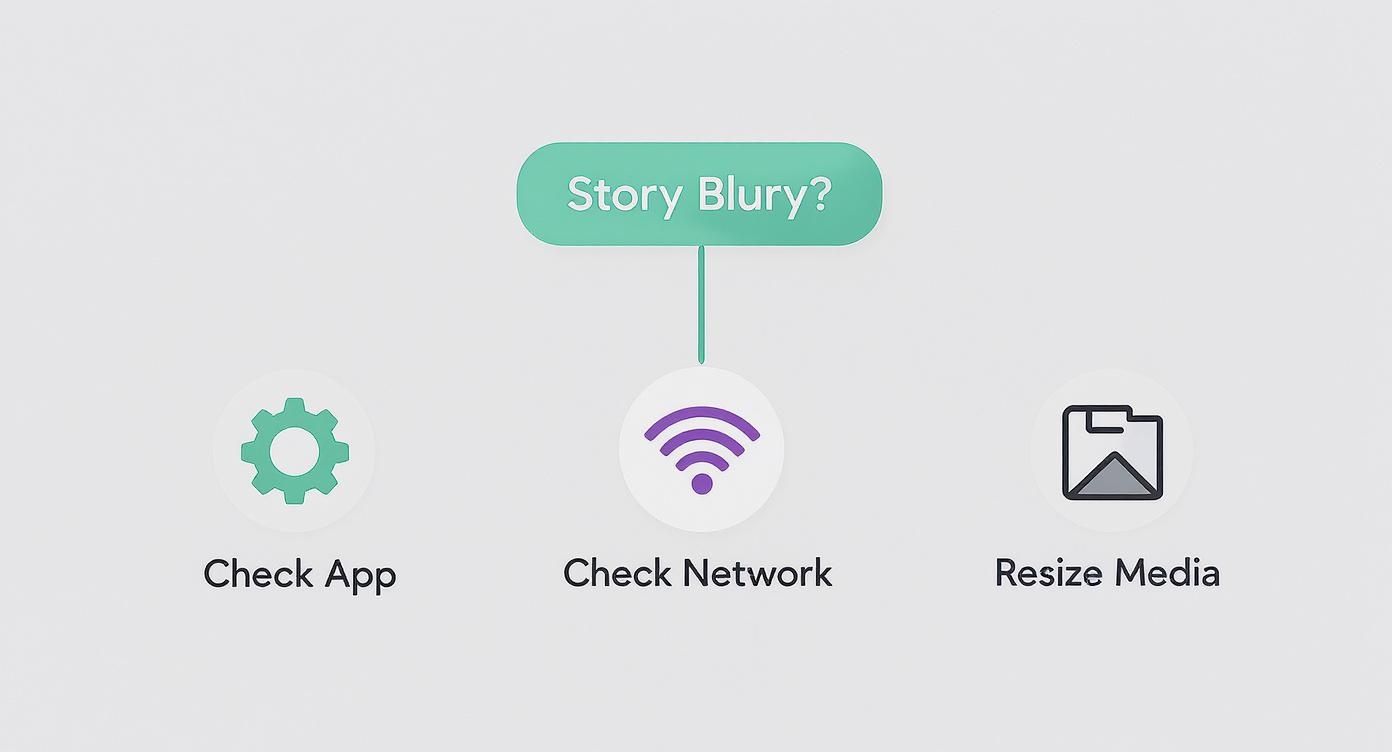
As the infographic lays out, the big three offenders are usually your app settings, your internet connection, and the dimensions of your media. Let’s tackle these head-on.
Immediate How-To Fixes
If you’ve run through the check and things still look fuzzy, here are a few immediate actions you can take right inside the app.
Check Your Data Saver: Buried in your Instagram settings is a “Data Saver” mode. It’s designed to use less cellular data, but it does this by tanking your upload quality. Dive into your settings (
Account > Cellular Data Use) and make sure this is switched off.Enable High-Quality Uploads: Right below the Data Saver, you’ll see a glorious little toggle: “Upload at highest quality.” Flip that switch to on. This tells Instagram, “Hey, I don’t care if it takes a little longer-prioritize quality over speed.”
Don’t Overdo It in the App: While Instagram’s filters, stickers, and GIFs are fun, piling them on can dramatically increase the file size. A bigger file triggers heavier compression, which leads to blurriness. Even the built-in auto-enhance can sometimes cause weird artifacts. If you’re curious about that, we have a whole guide on how to turn off auto-enhance on Instagram.
To make it even simpler, here’s a quick-glance table of the most common issues and their immediate fixes.
Common Causes of Blurry Stories and How to Fix Them
This table breaks down the usual suspects and gives you a clear, actionable solution for each one.
| Problem Area | What’s Happening | Immediate How-To Fix |
|---|---|---|
| App Settings | Instagram is intentionally reducing quality to save data on your mobile plan. | Go to Settings > Account > Cellular Data Use and turn off “Data Saver” and turn on “Upload at highest quality.” |
| Poor Connection | A weak or unstable Wi-Fi or cellular signal forces Instagram to compress more heavily to get the file uploaded. | Connect to a stable, high-speed Wi-Fi network before uploading. Avoid posting on the go with spotty service. |
| File Dimensions | Your photo or video doesn’t match Instagram’s preferred 9:16 aspect ratio (1080×1920 pixels). | Resize your media to 1080×1920 pixels before you upload it. This prevents Instagram from awkwardly cropping or stretching it. |
| In-App Editing | Adding too many stickers, GIFs, or filters bloats the file size, leading to aggressive compression. | Do most of your editing in a third-party app. Keep in-app additions minimal to maintain quality. |
By running through these quick checks and fixes, you can often solve the blurry story problem without having to dive into complex editing software or export settings.
How to Work With Instagram’s Compression, Not Against It

Let’s get one thing straight: Instagram’s compression is the number one culprit behind your blurry Stories. Think of it like a meticulous but overly aggressive packer. You hand it a beautifully organized suitcase-your high-quality file-and it shoves everything into a tiny carry-on to save space on its servers. The result? Your content arrives wrinkled, distorted, and just plain blurry.
Instead of fighting this process head-on, the trick is to give the algorithm a perfectly packed bag it doesn’t even need to mess with. By prepping your content with the right specs before you even open the app, you take control away from Instagram’s harsh compression and keep your Stories looking sharp. This guide shows you exactly how to do it.
The Magic Numbers for Perfect Stories
Instagram has a very specific “sweet spot” for Story content. Feeding it media that already fits these dimensions is the single best thing you can do to avoid the dreaded blur. When Instagram doesn’t have to resize, stretch, or crop your file, it applies a much gentler, almost unnoticeable compression.
Your goal is to export your photo or video with these settings before it ever touches the app:
- Resolution: 1080 pixels wide by 1920 pixels tall. This is the native, made-for-Stories resolution.
- Aspect Ratio: 9:16. This is simply the shape of a standard vertical phone screen.
- File Size: Keep photos under 30 MB and videos under 4 GB.
- File Type: Stick with JPEG for photos and MP4 for videos. They’re the most compatible and reliable formats.
When you hit these targets, you’re essentially speaking Instagram’s language. Once you get this simple workflow down, you’ll see a dramatic improvement in how your content looks to your followers.
The most effective content strategies combine high-quality visuals with a deep understanding of platform mechanics. When your Stories are consistently clear, they signal professionalism and authority to your audience, which can significantly boost engagement and viewer trust.
This attention to visual detail really matters-it’s one of those small things that can set your account apart from the crowd. Showing your audience that you care about quality helps build your credibility. You can dive deeper into using platform data to your advantage in our detailed guide on Instagram Insights, your blueprint for social media triumph.
Optimizing Your Phone’s Settings For Clear Uploads
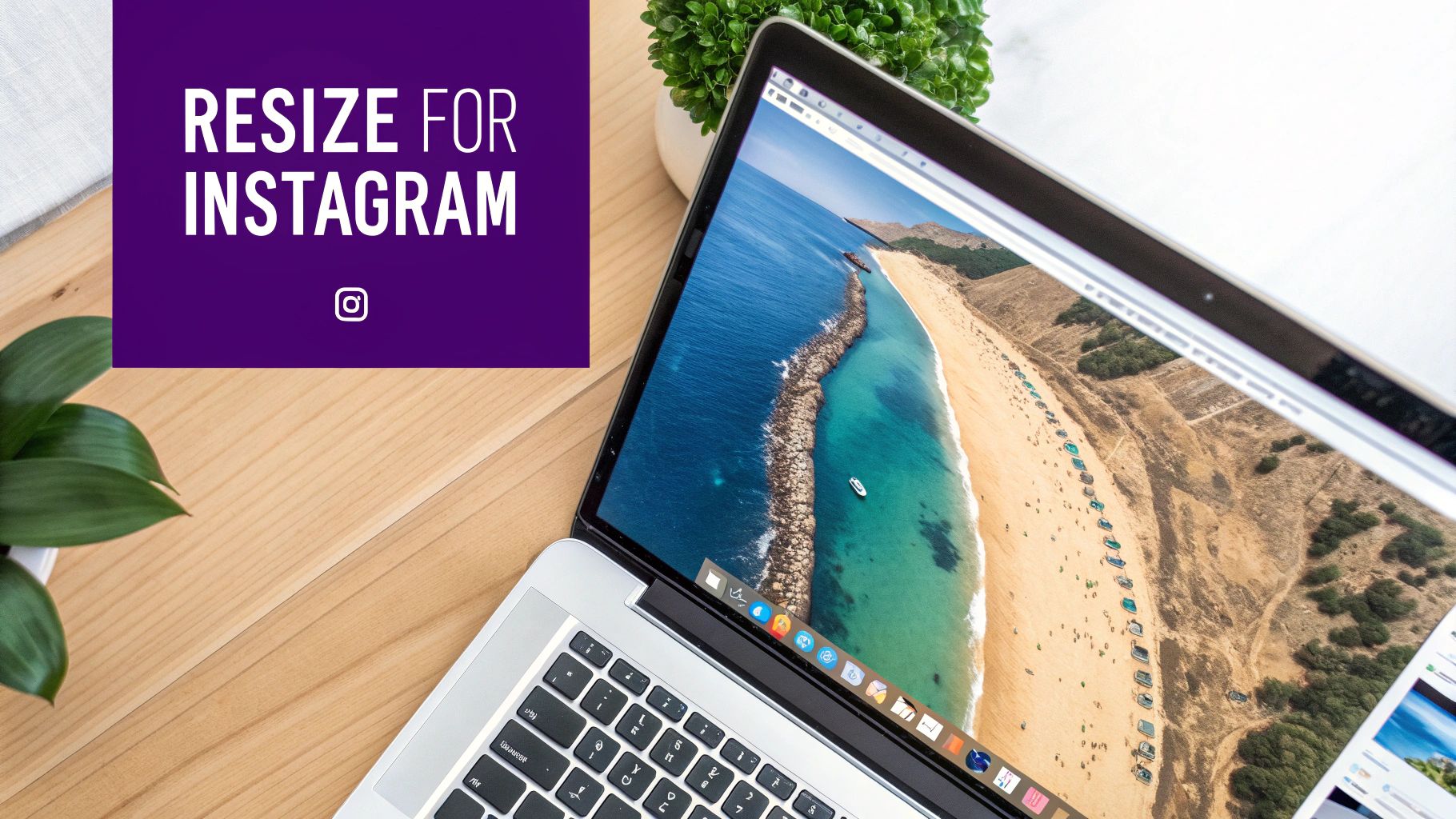
Sometimes, the real reason your Stories look blurry has nothing to do with fancy editing software. The culprit is often hiding right in your pocket. Long before your content even gets to Instagram, your phone’s default settings can sabotage the quality.
A few quick tweaks can make a massive difference. Think of it as giving your photos and videos a head start, ensuring they leave your device in the best possible shape. This is how to get the most out of your phone and the app itself.
How to Enable High-Quality Uploads in Instagram
This is it. The big one. Instagram has a specific setting to prioritize quality over speed, but it’s usually turned off by default to help people save mobile data. Finding and flipping this switch is your most important mission.
Here’s the simple play-by-play:
- Pop open your Instagram profile and tap the three horizontal lines in the top-right corner.
- Navigate to Settings and privacy, then scroll down until you find Data usage and media quality.
- First, make sure the “Use less mobile data” toggle is turned off. This used to be called “Data Saver.”
- Now for the magic button: turn on the “Upload at highest quality” toggle.
That’s all there is to it. You’re essentially telling the app to stop aggressively squashing your files when you upload on a mobile network. Sure, it might take a few extra seconds to post, but the boost in clarity is a trade-off you’ll want to make every time.
Adjusting Your Native Camera Settings
Your phone’s own camera app plays a huge role, too. The quality of your original file-the source material-matters. Before you hit record, you want to be sure you’re capturing the sharpest, most detailed footage possible.
For iPhone users:
- Head to Settings > Camera > Formats. Choose “High Efficiency.” This uses the HEIF/HEVC format, which is way better at compressing video without making it look terrible.
- Then, go to Settings > Camera > Record Video, and pick at least 1080p HD at 30 fps. If you really want to max out your quality, go for 4K at 30 fps.
For Android users:
- Open your Camera app and look for the settings gear icon.
- Find the “Video size” or “Video quality” menu and select the highest option you have, like FHD (1920×1080) or even UHD (4K).
- If you see an option for “High efficiency video,” turn that on as well.
Taking a moment to dial in these device settings is like starting a race from the front of the pack. It gives your content a huge advantage before Instagram’s compression algorithm even lays a finger on it, making sure your stories look as crisp as you intended.
Solving Hidden Issues Like Network and App Cache
So you’ve perfected your export settings and double-checked every option on your phone, but your Stories are still coming out fuzzy. When this happens, the problem often isn’t your video file at all. It’s time to learn how to fix two invisible culprits: your internet connection and a cluttered app cache.
These are the hidden factors that can sabotage your quality without you even realizing it.
Think of your internet connection as the highway your Story travels on to reach Instagram’s servers. If that highway is slow, unstable, or full of potholes-like weak Wi-Fi or a single bar of cell service-Instagram gets nervous. To make sure the upload doesn’t fail partway through, it aggressively compresses your file, shrinking it down to a more manageable size. The result? A blurry, pixelated mess.
The fix here is thankfully straightforward: always try to upload on a strong, stable Wi-Fi connection. Avoid posting important content when you’re on the move or connected to a spotty public network. Giving your Story a clear, fast lane for its journey to Instagram is one of the easiest ways to prevent that extra, unwanted compression.
How to Clear Out Your App’s Digital Clutter
Beyond your network, the Instagram app itself can get bogged down over time. It stores temporary data, or cache, to help things load faster on your end. But sometimes, this cache can become bloated and even corrupted, leading to all sorts of weird glitches-including problems that make your Instagram stories look blurry.
Clearing your cache is like a spring cleaning for the app. Don’t worry, it doesn’t delete your account, photos, or DMs. It just gets rid of the junk files that might be causing the issue.
A clean cache can sometimes even improve how the app interacts with the algorithm. For those interested in a deeper dive on that, you can learn more about how to reset the Instagram algorithm and how app performance plays a role.
Here’s a quick guide for clearing that cache:
On Android:
- Head to your phone’s Settings and tap on Apps or Applications.
- Find and select Instagram from the list.
- Tap on Storage, then hit the Clear Cache button. Easy.
On iPhone:
- The simplest method is to “offload” the app. Go to Settings > General > iPhone Storage.
- Scroll down to find Instagram and tap on it.
- Select Offload App (this saves all your data and settings) and then just reinstall it from the App Store.
This simple bit of maintenance can solve a surprising number of performance problems and ensure your beautiful content gets uploaded smoothly.
Advanced Strategies For Brands and Creators

If you’re a serious creator or a brand, Instagram isn’t just a fun app. It’s your digital storefront, your portfolio, and one of your most direct lines to your audience. In that arena, “good enough” is a failing grade.
When your Stories consistently look blurry, it chips away at your brand’s credibility. It can make you look amateurish or, worse, like you don’t care about the details. This is where you need to move beyond the quick fixes and start thinking like a pro.
The single biggest change you can make is to shoot and edit all your content outside of the Instagram app. It’s that simple. Use your phone’s native camera-or even better, a real camera-to capture footage in the highest possible quality. Then, bring that footage into an editing app like CapCut, InShot, or Adobe Rush to fine-tune it.
This workflow gives you total control over the most important step: the export settings. When you export your video with Instagram-friendly specs, you’re basically handing its compression algorithm a perfectly prepped file. This one move is the secret top-tier creators use to keep their content looking sharp and professional, sidestepping the “why are my stories blurry” problem entirely.
Recommended Export Settings for Pro-Level Quality
To give your content the best possible chance against Instagram’s aggressive compression, you need to use specific export settings in your editing software. This “how to” guide gives you a file that’s already optimized, leaving less room for its algorithm to mess things up.
Mastering this part of your workflow can permanently solve your quality issues. The table below breaks down the ideal settings for both photos and videos.
| Setting | Photo Recommendation | Video Recommendation |
|---|---|---|
| File Format | .JPG | .MP4 (H.264 Codec) |
| Resolution | 1080px wide by 1920px high | 1080px wide by 1920px high |
| Aspect Ratio | 9:16 | 9:16 |
| Frame Rate | N/A | 30 FPS (Frames Per Second) |
| Bitrate | N/A | 3,500 kbps (or 3.5 Mbps) |
| Audio | N/A | AAC, 44.1 kHz, Stereo |
Dialing in these settings transforms your Stories and Highlights from disposable clips into professional assets. For more ideas on how to make your profile pop, check out our guide on creating amazing Instagram Stories Highlights.
The Power of Pairing Quality with Social Proof
Having crystal-clear content is the foundation, but it’s only half the story. Your amazing Stories need to be seen, and a new viewer’s perception of your brand is shaped by more than just visual polish. This is where social proof comes into play. It’s a simple psychological principle: people tend to follow the actions of others. A profile with a healthy follower count just feels more credible and authoritative.
For creators who are serious about growth, this is a strategic lever to pull. Some choose to buy Instagram followers to kickstart their social proof and build that crucial initial authority. This isn’t about “faking it.” It’s about crafting a powerful first impression.
When a potential new follower lands on your profile, sees your high-quality, professional Story, and also notices a solid follower base, they’re far more likely to trust your content and hit that follow button.
By pairing stunning visuals with a strong follower count, you create a powerful perception of authority. This combination can ignite a cycle of organic engagement and growth, helping your incredible content finally reach the wider audience it deserves.
Common Questions About Blurry Instagram Stories
Even after you’ve done everything right, some specific situations can still leave you with blurry Instagram Stories. Let’s walk through some of the most common head-scratchers and get you some clear, direct answers. Think of this as your go-to guide for those last few frustrating quality issues.
Why Does My Story Look Sharp in the Editor but Blurry After Posting?
Ah, the classic bait-and-switch. This is the clearest sign you’ll ever get of Instagram’s compression algorithm doing its thing.
Inside the editor, you’re looking at the original, high-quality file straight from your phone. It’s pristine. It hasn’t been squashed, squeezed, or otherwise messed with yet. The moment you hit “Post,” Instagram’s system grabs that file and immediately shrinks it down to save server space and make sure it loads quickly for everyone. That’s the exact point where the quality drop happens.
The only real fix is to beat Instagram to the punch. You have to take control before you upload. Format your photos and videos to Instagram’s preferred dimensions-that’s 1080×1920 pixels-using a separate app. Do that, make sure “Upload at highest quality” is toggled on, and you’ll minimize the damage compression can do.
Do Instagram Stickers and GIFs Make My Stories Blurry?
They absolutely can. Every sticker, GIF, poll, or text box you drop onto your Story is another layer that Instagram has to process and compress on top of your original photo or video.
Think of it like packing a suitcase. The more stuff you cram in, the harder you have to sit on it to get it closed, and the more wrinkled everything inside gets. When your Story gets cluttered with all those extra elements, Instagram’s compression works harder, and that often leads to a noticeable drop in quality.
If you have a critical post where clarity is everything, try to go minimalist. Sticking to simple text or a single, clean sticker is far less likely to degrade your Story’s quality.
Is It Better to Upload a Video or a Photo for the Best Quality?
That’s a great question, and there isn’t a simple yes or no answer. On a technical level, high-resolution photos often hold their sharpness slightly better than videos. A single JPEG image is just a simpler, smaller file compared to an MP4 video made up of thousands of individual frames.
But a well-exported video can still look incredibly crisp and professional. The real key here isn’t the format you choose, but how you prepare it. Starting with high-quality source material and exporting it with the right settings before you upload is way more important than the photo-vs-video debate. Never, ever rely on Instagram to do the heavy lifting of resizing for you.
Does My Follower Count Affect How My Content Is Perceived?
Let’s be real: high-quality, non-blurry content is the price of entry. It’s the first step to building a professional, credible presence. But social proof plays a huge role in how new visitors see your account.
The Instagram algorithm naturally favors content that’s already getting engagement. It’s a snowball effect. This is why some growing brands and creators strategically buy Instagram followers. A higher follower count can make a profile seem more established and trustworthy, encouraging organic visitors to take you seriously and hit that follow button.
When you combine crystal-clear Stories with a strong follower base, you create a powerful first impression. It can be the catalyst that gets your amazing content in front of more eyes, kickstarting the organic growth your work deserves. And if you’re managing multiple accounts or just keeping an eye on the competition, a solid Instagram story viewer can offer priceless insights into what other successful accounts are doing right.
Ready to stop worrying about blurry content and start focusing on real growth? Hexrate uses an advanced AI growth engine to connect your amazing Stories with a real, engaged audience that wants to see what you post next. Attract genuine followers and build lasting credibility, all while keeping your account safe and secure. Start your growth journey with Hexrate today
Smart marketers love Hexrate!
Start growing today.
Stop stressing about your Instagram account - our winning growth tactics are time-tested to help you achieve real results – fast & guaranteed!
Get started